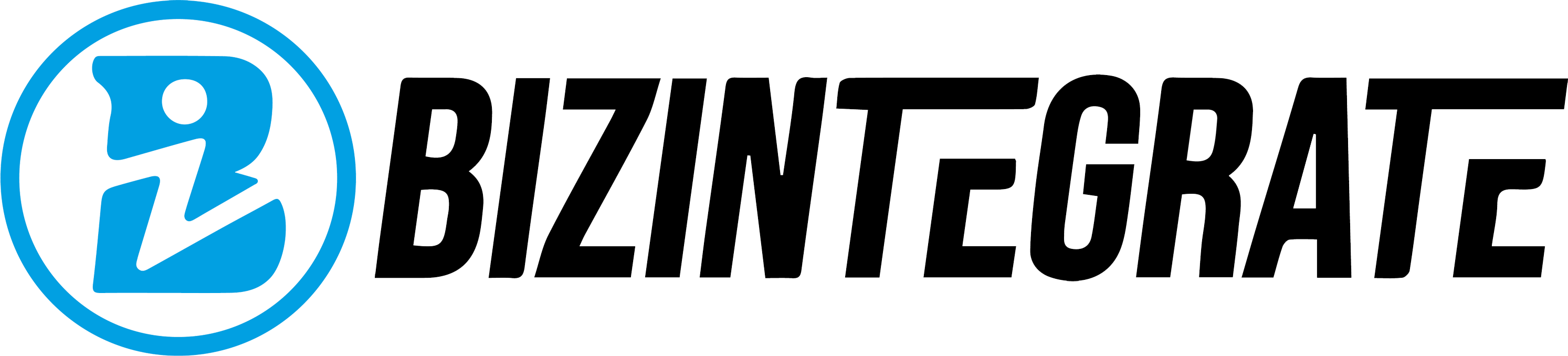When your website goes down, loads slowly, or shows unexpected errors, it can frustrate both you and your visitors. The good news is that most of these issues leave a digital footprint in your hosting account. One of the most effective tools to diagnose and resolve problems is the cPanel Error Log.
In this blog, we’ll explain what cPanel error logs are, why they matter, and how you can use them to keep your website running smoothly.
What Are cPanel Error Logs?
cPanel error logs are files that record problems occurring on your website or server. These logs store details such as:
- Date and time of the error
- The file or directory causing the issue
- Error type and description
By reviewing these logs, you can identify the root cause of a problem rather than guessing.
Common Website Issues Tracked in Error Logs
Error logs can help you uncover and fix several types of issues, including:
- Broken Links (404 Errors): When a page or file doesn’t exist.
- Permission Issues (403 Errors): Incorrect file/folder permissions blocking access.
- Server Misconfigurations (500 Errors): Problems with .htaccess files or PHP settings.
- Resource Limit Errors: Memory or bandwidth usage exceeding limits.
- Missing Scripts or Files: PHP scripts or images not loading correctly.
How to Access Error Logs in cPanel
- Log into your cPanel account.
- Navigate to the Metrics section.
- Click on Errors or Error Logs.
- You will see the most recent 300 errors generated by your website.
Pro Tip: For deeper troubleshooting, you can also check Raw Access Logs under the same section.
How to Use Error Logs to Fix Website Issues
1. Identify the Error
Look at the timestamp, file path, and error message. For example:[Thu Sep 12 10:15:30 2025] [error] [client 192.0.2.1] File does not exist: /home/user/public_html/missingfile.php
This tells you exactly which file is missing.
2. Check Permissions
If you see 403 errors, check file and folder permissions. The standard is:
- Folders: 755
- Files: 644
3. Fix Broken Links
404 errors often mean broken links. Update the link, restore the file, or set up a redirect.
4. Review Configuration Files
500 errors usually point to issues in .htaccess or PHP.ini. Review the file for incorrect rules.
5. Monitor Recurring Errors
If the same error appears frequently, it may indicate a larger issue like plugin conflicts (in WordPress) or server misconfiguration.
Why Businesses Should Care About Error Logs
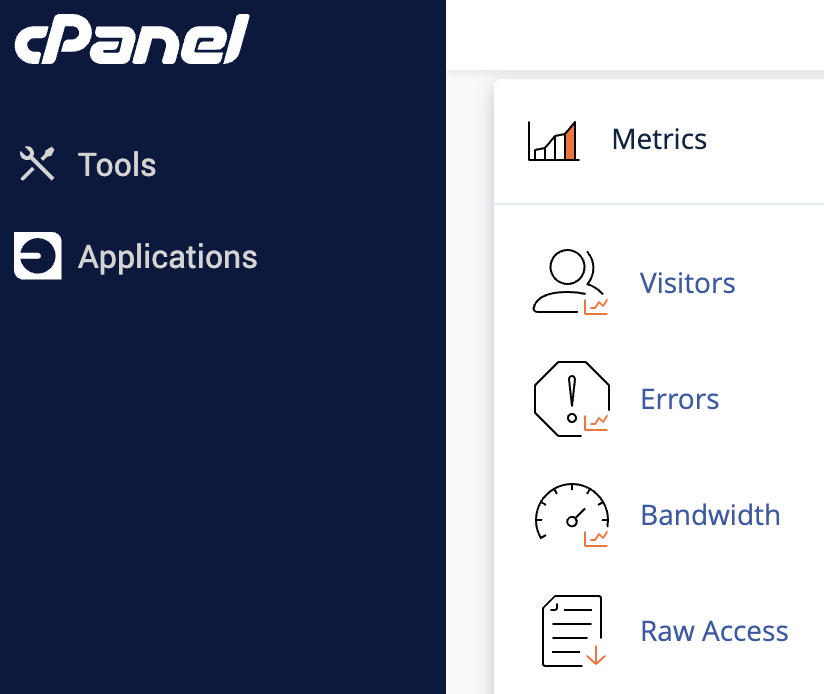
Ignoring error logs means ignoring lost visitors and revenue. A slow or broken site affects SEO rankings, reduces conversions, and damages customer trust. Regularly monitoring error logs helps you:
- Detect issues early
- Prevent downtime
- Improve user experience
- Protect your brand reputation
How BizIntegrate Helps
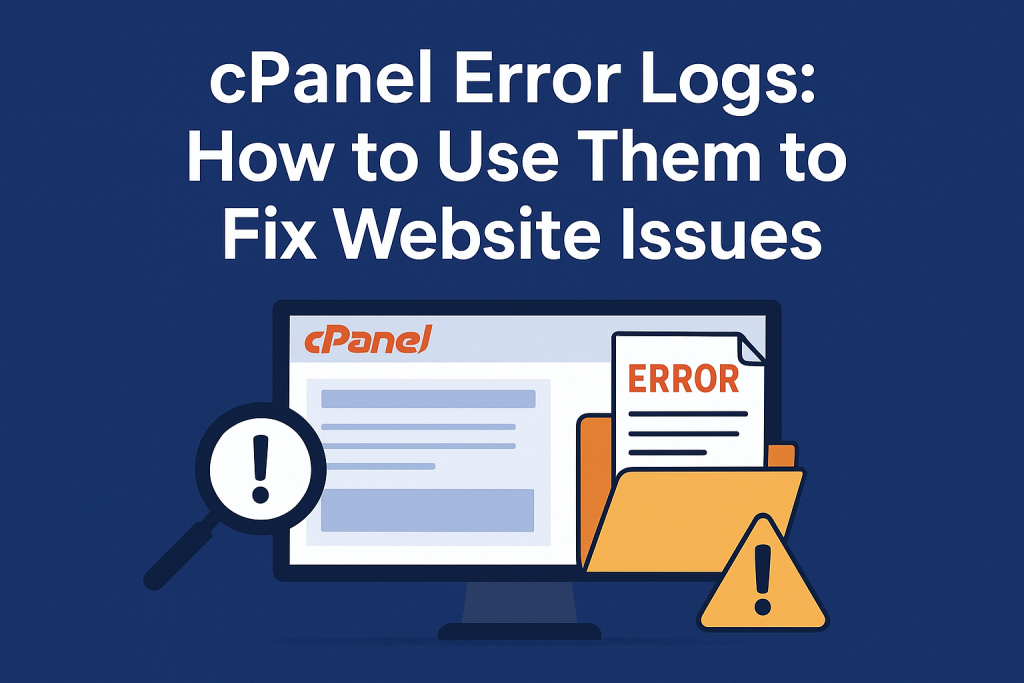
At BizIntegrate, we don’t just provide hosting — we provide complete website care. Our VPS and managed hosting solutions include:
- Error log monitoring
- Automatic backups
- Security audits
- 24/7 expert support
So, instead of spending hours fixing errors, you can focus on growing your business while we keep your site secure and reliable.
Final Thoughts
cPanel error logs may look technical, but they are one of the most valuable tools for keeping your website healthy. By regularly checking and acting on these logs, you can prevent downtime, fix issues faster, and deliver a better user experience.
Want a hosting provider who helps you manage more than just servers?
Choose BizIntegrate Hosting and let us keep your website running smoothly.